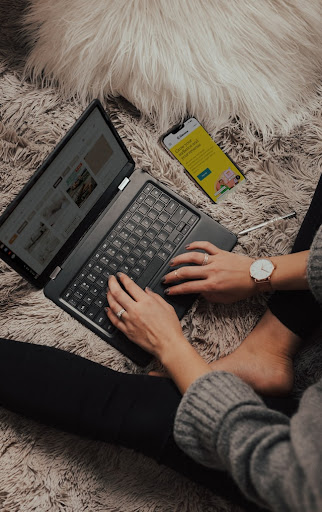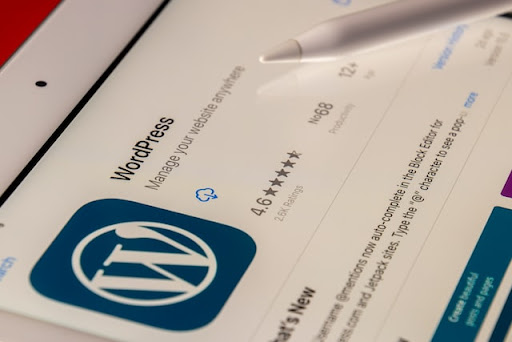How to Use Bootstrap in WordPress

Photo by Wes Hicks on Unsplash
WordPress has several tools that can be quite helpful if you know when and how to put them to use. Bootstrap is one of the best tools to make sure your site and the things you upload are mobile-friendly in nature.
Of course, in order to really make the most of it, you need to know how to use Bootstrap in WordPress.
Why Use Bootstrap in WordPress?
Adding Bootstrap to WordPress has specific benefits. This tool lays the groundwork to create a customized website that is intuitive and can meet all of the needs of people who visit the site.
Bootstrap gives you a framework so you don’t have to build it from scratch. The intention of Bootstrap is to make a site mobile-friendly from usability to responsiveness on a mobile device.
Technically speaking, Bootstrap was not really designed for WordPress, but it can be integrated and used if you know the steps to follow.
Here are our top reasons you should utilize Bootstrap in WordPress.
Existing Framework
One of the best features of Bootstrap is that it provides you with the existing framework. If you don’t have a high-level coder on your team, you have the basics at your fingertips with Bootstrap in WordPress.
Even if you do have a coder, this gives them a foundation to work with, and then they can customize it using CSS and even some HTML. It crosses over, almost like a template, and then you can customize it and make it your own based on what your company needs.
If you find the right resource, you can copy code to create your theme and setup.
Available Resources
Bootstrap may not have been originally designed for WordPress, but it is a popular tool that’s used a lot for website development. Thanks to the background popularity of using Bootstrap with WordPress, you can find many resources on tips, tricks, and best practices.
There are tons of demos and tutorials out there, but you can also see projects to learn from - and maybe even put some of the details to work on your own building process.
Maintained and Documented
Bootstrap has always been popular, and the nice thing is that it is kept up-to-date and maintained. Thanks to regular maintenance and development, the plugin has fewer bugs than many options out there.
It is thoroughly documented, which means you will never find yourself questioning whether it’s worth your efforts or whether it’s a legitimate resource.
Affordable Solution
One of the best possible advantages of enjoying the Bootstrap WordPress plugin is the fact that it is free to use. You don’t have to worry about the budget or try to figure out where you can cut corners to make it work.

Photo by Florian Olivo on Unsplash
Bootstrap 4 is Available
We’ve been impressed with all of the versions of Bootstrap. It’s maintained well, and it's open-source so you generally don’t have to worry about bugs. More recently, Bootstrap 4 became available, and some awesome changes were made.
First of all, they replaced the use of Less with the use of Sass in the library. This processor makes Bootstrap more widely compatible overall so workflows are easier to integrate.
In addition, Bootstrap 4 added a card component, so if you prefer a card layout, you have that option.
If you’re not impressed by these details, what about the fact that you can now appreciate the flexibility of flexbox? This just makes development cleaner and more flexible.
All plugins use ES6, which is so much easier with modern technology.
Getting Bootstrap is Easy
We already mentioned that it’s free to get Bootstrap, but it’s also pretty easy to find. Bootstrap is on getbootstrap.com. It’s a pretty self-explanatory path, and this is where you will get the ZIP files that we mention in one of the steps later in this guide.
When you get the primary Bootstrap file, it comes with CSS framework, JavaScript or JQuery framework, and an initial script font. You will later add your customization, like script styles.
When you use Bootstrap with WordPress, JQuery is already a part of the equation, which makes plugins more compatible across multiple browsers.
You will also find that the Bootstrap website has several resources for customizing and building your own details. Before you download Bootstrap, you can select any available features you want to include with your selections.
How to Integrate Bootstrap in WordPress
Because Bootstrap was not originally formatted for WordPress, it does take a little bit of work to get it integrated and get it working as a plugin. The nice thing is that it can work and there are plenty of success stories out there.
We do recommend copying code from an established resource. While we could walk you through each piece of code, it’s much easier to use what’s already there and copy it. You can also make slight adjustments in the code if you have the skills to do so, but this brings you your foundational pieces.
Here are some steps to walk you through the process.
How to Create a Bootstrap Theme Using WordPress
The first step is to create a Bootstrap WordPress theme. There are 5 themes for Bootstrap with WordPress and they can be used for just about any need, including blogs, portfolios, and business websites.
Your theme is the most challenging part of the process if you choose to build it from scratch. However, you can keep your theme basic or you can build on it extensively, depending on your preferences and skill levels.
The theme makes your Bootstrap in WordPress unique, it’s the style of the website when things are integrated. The theme doesn’t affect the operations - just the appearance. To create the theme, you just need a directory and two files. The files are index.php and style.css.
File - Style.CSS
Your theme requires two files, one of which is style.css. That’s where we will start. It ties in directly with the theme, including hosting the style behind the theme.
However, the style.css file is important for far more than just the theme style. You also need style.css for the details of the style. That includes the following.
Theme name
Theme description
Theme author
Miscellaneous theme details
All of these aspects work together for the theme’s style. They are the meta materials that you will place in CSS comments at the head of the file.
This step uses customized CSS code. It goes at the head of the file and leaves zero space at the top of the document. The theme will most likely have placeholders there that you need to replace. Customized style detail is added below meta comments.
From there, you can create your header and move forward with the process.
Create Your Header
The header and the footer are a relevant part of the process as well. Let’s start with the header. The header is at the top, just like on a piece of paper or a word document. You will use the Bootstrap WP theme folder to create your header.
In this step you will use code, but most of the code is made using WordPress tags. These tags pull in the info, site’s name, action hooks, links, and other functionality details.
These tags are “bloginfo( ‘name’ )”, “wp_title( )”, wp_head( ), and the WP_head action hook, respectively.
Some creators have learned how to add things like a navigation bar. What you need to know is that the navigation bar won’t actually integrate with WordPress, so you will need to do more work on this or you have to use the static navigation bar from Bootstrap.
Take Your Navigation Bar to the Next Level
The best way to really understand how to add a Bootstrap NavBar in WordPress is to walk through tutorials.
There are tutorials on the navigation bar that are completely free, so find one of those that you can relate to and follow the steps. This process takes you through HTML code and data tree structuring, which can quickly be overwhelming.
Once you create a navigation walker, you’re going to move that into your theme’s root directory. Now, a function file is required for theme integration in WordPress.
This goes into the root folder and has to be named a certain way, as required by WordPress. The naming of the file is functions.php. This should allow you to use that navigation walker in your themes.
Use the wp_nav_menu( ) function to display your toolbar. The parameters in the details and coding are extremely particular, so this is a detail to pay close attention to when you are coding the setup.
File - Index.PHP
Your second file is index.php, and it is required to insert Bootstrap in WordPress. This step is pretty simple because you’re going to use the WordPress prompts to pull in the required content and details.
Just use the instructor codes in WordPress to do so. These codes are get_header( ) and get_footer( ).
Once you add the file, you also need to add the loop for WordPress. This happens inside your index.php file. The loop is used for any existing content, such as blog posts. Use the command have_posts( ) to look for any existing posts to pull into Bootstrap.
Of course, this command might change if you aren’t integrating blog posts, so this is meant to simply be an example.
Finally, Add Bootstrap to WordPress
Photo by Danial Igdery on Unsplash
Finally, we’re ready to add Bootstrap to WordPress. While all of these steps led us to this point, it was the groundwork for the final parts of the puzzle. This is where the magic happens.
You created your theme and prepared it and you’ve got your template files in place. However, if you activate the theme like this, it is completely unstyled. Have you ever been on a site that doesn’t appear to have any of the formatting?
It’s like the content and the links are there but it’s all on a blank slate, so you really don’t have the full website, or it seems plain. This is usually related to a theme not being activated, or the coding may be off. We don’t want that.
So in this case, we want Bootstrap to make an appearance and reflect through on the live side of the site. That means it’s time to add the Bootstrap file to the theme.
The best way to do this is to get the Bootstrap ZIP file from its official site. Those ZIP files can be copied into the theme that you created. Separate CSS and PHP files from JS files in this formatting step.
Any corresponding should be placed appropriately to the file it goes with. For example, your ZIP file lineup might look a little something like this:
Theme name
Style.css
Footer.php
Functions.php
Header.php
Index.php
CSS
Bootstrap.min.css
JS
Vendor
Bootstrap.bundle.min.css
Once you’ve got the foundation for the ZIP files separated and lined up, you’re going to enqueue any JavaScript files as well as the Bootstrap style. WordPress has hooks that make it easy to pull in the Bootstrap files and create your page.
This all begins in function.php, where you are going to add code to integrate style, script, directory, and any other hooks. Let’s review the primary commands used here.
wp_enqueue_style( ) is meant to load style sheets as the parameters. When you enter the command for Bootstrap integration, you will use it for CSS styles as well as your stylesheet in Bootstrap.
wp_enqueue_script( ) pulls in any script files that you might have. This includes JavaScript. If you use anything like JQuery, this is automatically integrated by WordPress, so no command is required. The commands are only required for scripts that are not included.
Get_template_directory_uri( ) is how you integrate your directory. This is the theme directory. The command will use the URI of the directory you already have active on your site.
add_action( ‘wp_enqueue_scripts’, ‘...’ ) is the command that hooks together scripts from the script command and other functions from the Bootstrap theme. It pulls the details to the front end of the website, which is what makes it appealing and consistently-styled to the viewer.
Once Bootstrap is connected, the theme presents much better. It uses your styles, your scripts, and the other elements that you’ve created as well.
Closing Thoughts on Bootstrap
Bootstrap simplifies the requirements for turning a customized website into a mobile-friendly site. With the constant advancement of technology, this is going to become increasingly important to successfully attracting customers to your sites and growing your business.
With these steps, you should be able to easily integrate and utilize Bootstrap with WordPress, despite the fact that they weren’t designed to work together. Don’t just take our word for it - dig into the multitude of resources out there and the step-by-step tutorials to help you along the way.
Frequently Asked Questions

Photo by Brett Jordan on Unsplash
We’re sure you probably have some questions. Take a moment to review some of these FAQs for more information that could be useful.
How Does WooCommerce Use Bootstrap?
WooCommerce is all about cloud hosting. It’s meant to bring you speed and make conversions easily. WooCommerce is just a fancy title for eCommerce, and Bootstrap works nicely here when you know how to use it. Mobile capability paired with eCommerce functionality is the best of both worlds.
How Do Bootstrap Templates Work?
Bootstrap templates are just that. They are a template, which means they provide you with the foundational piece that you need to start, and then you can build onto that framework to customize and style elements for your site.
Using a Bootstrap template will provide you with a basic layout so you don’t have to do as much coding, which simplifies the process.
What is Better - CSS or Bootstrap?
In short, Bootstrap is a better option simply because it is far less complex to work with and still gets a nice end result. It’s an open-source design that actually uses CSS, but it already has an established framework so you don’t have to figure those details out to enjoy the possibilities of Bootstrap.
CSS has nothing preset or pre-designed, so it is more complex and requires more details and specifics in order to set up your space.
What are the Advantages of Inserting Bootstrap in WordPress?
There are several advantages to using Bootstrap, but our top thoughts are that Bootstrap provides you a free template. It’s easy to use and easy to integrate when you follow the steps. You can also customize it and style it once you get the framework in place.
Are There Disadvantages to Using Bootstrap in WordPress?
There are far more advantages than disadvantages, but it will be up to you to determine the right resource for your needs.
The two biggest disadvantages are that Bootstrap is not included in or really designed for WordPress. That leads us to the next disadvantage, which means you have to do some research and learn to figure out just how to use it, customize it, and make it work for you.